Programming a Home Security System / Burglar Alarm
Every alarm system is different, but there are some basic premises that are consistent for all systems. This guide will focus those areas that are common to all systems.
The first thing to realize is that the manual that a security company gives the homeowner is not the full installers programming manual. The installer programming manuals are much more complicated and involve setup that the homeowner is not expected to perform. If you are setting up an alarm system on your own, expect to do lots of reading and re-reading. Most installation manuals assume you already know what you are doing and they are nothing more than reference guides.
Programming is done from a keypad that is connected to the main panel. At least one of your keypads should be an LCD display. Programming on a keypad with a LCD display is much easier than using one with only lights. With the full LCD screen, you are able to visually verify what mode you are in and what you are typing. With the cheaper keypads, you have to depend on a bunch of green lights to tell you what is going on.
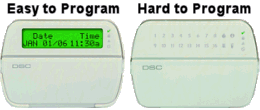
The heart of an alarm system is the main panel which is basically a very simple computer. Like all computers, it stores data and software in bits which are nothing more than zeros and ones. When you configure your alarm system, you will be changing these bits. For simplicity, computers often represent a 4 bits as a single hexadecimal number - a single digit with values ranging from 0 - 15 (or 0-9 and A-F).
| 0 0 0 0 | = 0 |
|---|---|
| 0 0 0 1 | = 1 |
| 0 0 1 0 | = 2 |
| 0 0 1 1 | = 3 |
| 0 1 0 0 | = 4 |
| 0 1 0 1 | = 5 |
| 0 1 1 0 | = 6 |
| 0 1 1 1 | = 7 |
| 1 0 0 0 | = 8 |
|---|---|
| 1 0 0 1 | = 9 |
| 1 0 1 0 | = A |
| 1 0 1 1 | = B |
| 1 1 0 0 | = C |
| 1 1 0 1 | = D |
| 1 1 1 0 | = E |
| 1 1 1 1 | = F |
All configuration information in the alarm panel is saved in non-volatile memory, meaning that the data is not lost when the device loses power. Think of it as a USB flash drive. This memory is identified by an address or location. To program the alarm panel, you specify the address or section that you want to change and then provide a new value for that address.
Continuing with our DSC Alarm System Example, some of the information here will the DSC specific. Whether you have a DSC or some other alarm system, you should thoroughly read your installer and programming manuals and write down what changes you want to make before proceeding.
To program the alarm, you first must enter the installer code. For our example, this requires entering [*][8][Installer Code] or * then 8 then the 4 digit default installer code. No, we won't be providing any default codes here. If you have a LCD display, you will immediately understand why this makes programming easier. After entering [*][8], the display tells you to enter the Installer Code. When you successfully enter the correct Installer Code, it asks you what section you want to change. If you enter an incorrect code, it tells you the code is incorrect. Without a LCD display, you have to rely on blinking lights and counting the number of beeps to determine if you are doing things correctly.
So, now you have to decide what section (or address) you want to change. For our example, this is a 3 digit number and we know this because our display is showing _ _ _ telling us it is waiting for a 3 digit number. This section number will come from your Installation Manual & Programming Worksheets. For our example we will use something simple, like beeping for 30 seconds after we activate the alarm. We find Audible Exit Beeps as item #6 (of 8 items total) in Section [014] of our manual. All of the items in this section are all simple on/off settings. So we type 0 + 1 + 4 into the keypad to selection Section [014]. We now see - - - - - - - - on the display. This indicates to us that none of the 8 items in Section 014 are on. We now enter 6 on the keypad - remember that Audible Exit Beeps was #6 in this section. We now see - - - - - 6 - - on the display indicating only option #6 is on and the rest are off. Now hit the # key to stop editing this Section, and # again to exit the Installer programming completely.
Now for another example. Let's say we want the system to beep whenever we open or close a door, regardless of whether the alarm has been armed. This is the Door Chime feature. Activating this feature does not require an installer code. Some of the better DSC LCD Keypads have a Chime button right on the keypad to turn this feature on or off. You could also type *6 to change this feature without an advanced keypad.
We told the system we want it to beep when a door is opened, but we didn't tell it what zones are doors and which ones are windows sensors or motion detectors. We don't want the system beeping every time we walk past a motion sensor. Sections [101] through [164] are used to program the attributes of Zones 1 through 64 (assuming our system supports this many zones). Let's say our Front Door is Zone 1 and our Back Door is Zone 2. Then we want to turn the Door Chime feature on for Zones 1 & 2 and leave it off for the remaining zones. We again type [*][8][Installer Code] to enter programming mode, and then type 1 + 0 + 1 to program Section [101] which is Zone 1. We then see - - - - - - - - again meaning none of the options for this zone are On. We press 3 (which is the Option # for Chime) and we now see - - 3 - - - - - meaning Option 3 is active. Then press # to return to the Section prompt and then do the same for Section [102] to set the same option for the Back Door.
Not all programming consists of turning options on & off. Entering new codes or passwords or specifying names of zones fall into this category.
- For numeric programming (codes) you simply type the new code on the 0-9 keypad.
- For hexadecimal programming, you type 0-9 keypad for the numbers 0-9. To type the letters A-F (representing 10-15), you must first press the star [*] key to enter hexadecimal mode and then 1-6 for the letters A-F. Press [*] again to exit hexadecimal mode. Note: This is DSC specific method. Read your manual.
- Alpha-numeric programming (zone names) is done 2 ways. Either with simple up/down arrows to select letters, or it is similar to sending text messages on a numeric keypad on a cell phone (#2 = ABC). Again, this can vary with the manufacturer.
Here are some things to look for when programming your Security System
Codes - There are several important things to mention here.
- All system codes / passwords should be changed on installation. The default codes are well known and should not be used.
- There are multiple codes per system (master, installer, maintenance, and user codes) and they should all be changed.
- Write down the master & installer codes in the provided booklet and lock them up in the alarm cabinet. After 20 years you might forget them.
The Master Code is the primary code used by the home owner to activate and deactivate the alarm system. This code can be used to create other codes for other people in the home. The other codes are for programming/maintenance and should not be distributed.
Date/Time - This can be changed with the Master Code meaning a home owner can do it. Read your manual for the instructions.
Zone Names - Having real names for each zone (requires LCD keypad) makes it much easier to know what is wrong with your system. "Rear Door Fault" is much easier to understand compared to Zone 2 Fault or a Red light next to the number 2.
Zone Settings:
- Door Chimes - Should the system beep when this zone is faulted? Our Door Chime example from above.
- 24 Hour Zones - These are zones (like Fire, Carbon Monoxide, Water Leak or maybe Glass Break Sensors) that should be be active 24 hours a day, whether the system is armed or not.
- Immediate Violation - These are zones (like Glass Break Sensors) that should set off the alarm without any delay. After entering your house, you typically get 30 seconds to enter the alarm code. Some zones should not wait 30 seconds to set off the alarm.
- NO vs. NC - Are the sensors in this zone wired NO (Normally Open) or NC (Normally Closed).
- Resistors - Are the sensors in this zone wired with Resistors: EOLR (Single End of Line Resistor) or DEOLR (Double End of Line Resistor) or no Resistor.
- Wireless - If supported by your alarm panel, indicate that this is a wireless sensor.
- Bypass - Should users be able to bypass this zone when activating the alarm. For example, you might want to keep the 2nd floor windows open on a hot summer night.
Phone Numbers - What is the phone number(s) of the security company to call when the alarm goes off. Might also need to program the format of the data that is sent to the monitoring company.
Change the entry/exit delays - Give you more time to leave the house or enter the code after entering the home.
Testing - This is covered in the Alarm Testing and Maintenance page.
Look up recent alarms - This can usually be done by pressing the arrow keys on the LCD keypad.
Manual alarms - The alarm keypads should have buttons right on them to signal a Fire or Security Emergency.